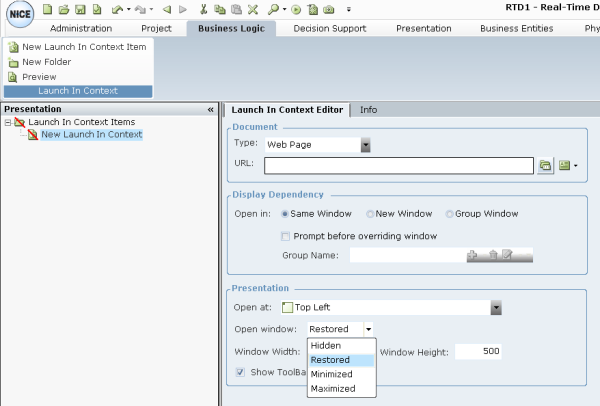To define a new launch in context:
| 1. | Open the Launch in Contexts window, as described above. |
| 2. | Click New Launch in Context to add a New Document branch under the Launch in Context Items branch. |
You can rename an item in the tree by selecting it and typing in a new name.
| 3. | From the Type field, select the document type (for example, Web Page, Word file, PDF, or Other. |
| 4. | The additional fields displayed may change according to your selection in the Type field. For example, if you select Web Page, the URL field appears. |
The Other Type acts like a Microsoft Windows Start > Run command, which can vary in different operating systems and for some settings. Some applications ignore the Display Dependency and Presentation settings.
| 5. | Select or enter the path to the relevant document. |
You can define dynamic URL addresses or file names in this field by including the names of business entity properties. To do so, click the  tool to the right of the URL field to display an Assignment Tool:
tool to the right of the URL field to display an Assignment Tool:
After you select a property, it appears in the URL field. An example is shown below:
An example of using this is to include the name of a state (like Colorado) in the URL address that contains prices per state, such as www.OurCarPrices State of Our Customers.com.
You can define dynamic URL addresses or file names in this field by including the names of business entity properties. To do so, click the  tool to the right of the URL field to display an Assignment Tool:
tool to the right of the URL field to display an Assignment Tool:
After you select a property, it appears in the URL field. An example is shown below:
An example of using this is to include the name of a state (like Colorado) in the URL address that contains prices per state, such as www.OurCarPrices State of Our Customers.com.
| 6. | (Optional) Click Preview to display a preview of the selected URL or document. |
| 7. | In the Display Dependency area, specify in which window the document is displayed. This feature enables you to control and restrict the windows that are opened by Real-Time Designer on an agent's desktop: |
Same Window: Opens this document in the currently displayed Real-Time Designer window on an agent's desktop.
New Window: Opens this document in a new Real-Time Designer window on an agent's desktop.
Group Window: Enables you to group documents so that this document opens in the same window as the other documents in that group if one of them is currently displayed on the agent's desktop. If no other document in the same group is currently displayed on the agent's desktop, this document is displayed in a new window.
To assign this document to a group, select the group's name from the Group Name field or enter a new group's name by clicking the  tool:
tool:
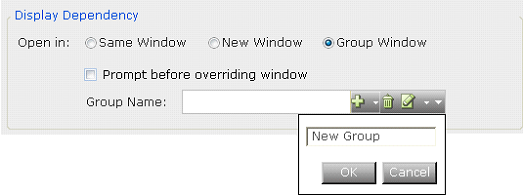
If you select Same Window or Group Window, you can select Prompt before overriding window to force an agent to confirm the display of this new information in the same window before it overrides the window's content. For standard documents, this feature is not required because Real-Time Designer knows how to handle the saving of standard documents, such as Microsoft Word documents, before overriding a window's content. However, this feature may be required when the agent is interacting with a shell application, in which case Real-Time Designer cannot automatically save a window's contents.
| 8. | In the Presentation area, define how the window appears on the agent's screen, as follows: |
In the Open at field, select position on the screen where this window is displayed, such as top left. The red dot in each icon indicates where the window will be positioned on the screen: 
In the Open window field, specify the state in which to open the application. The following options are available:
Hidden: Opens the application behind the active window.
Restored: Opens the new instance of an application in the same size as other open instances of that application.
Minimized: Opens the application in minimized form.
Maximized: Opens the application in full-screen size.
Specify the Window Width and Window Height, in pixels.
Show Toolbar Menus: Specifies whether the toolbars and menus of standard applications, such as an Internet Explorer browser or a Microsoft Word window, are displayed when this document is displayed.